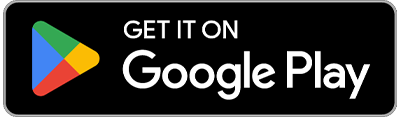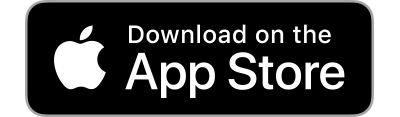Sending messages through the website is a great way to communicate with your sponsored child. When you send a message through the website, that message is then delivered to your sponsored child’s social worker. Their social worker will first review the message to ensure it is safe and appropriate for your sponsored child to receive. Upon checking the message, the social worker will then schedule a time to share the message and give an opportunity for your sponsored child to respond. Once they respond you will receive their response through your online account in the same place the message was sent.
Additionally, you are only able to send one message at a time and there is a character limit of 1000 characters. Once the message has been delivered and your sponsored child has responded, you are welcome to send another message. Along with sending a message, you also have the capability to attach an image to send with your message.
How to Send a Message Online:
- Go to https://give.mohiafrica.org/login and log in to your online account.
- Log in to your account using the email associated with your sponsorship account. If you need to reset your password please select “Forgot your password?”.
- Once you have logged in, click on the blue bar “Manage Giving” then “My Sponsorships”.
- “My Sponsorships” will expand and there will be a green button that says “Send Message”, click that. You will be directed to a new page.
- On the new page you will be able to type out a message to send to your child. You can also attach a photo by using the photo icon.
- After you have typed out your message, click the paper airplane button on the bottom right hand side of your screen to send the message. Once you hit the paper airplane icon, your message will be sent! Please allow time for your message to be delivered to the child’s social worker and then shared with your child.